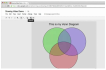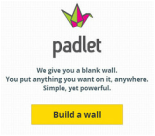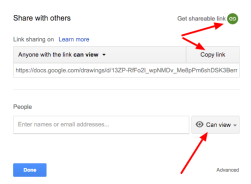Instructional Software Lesson Plan
English/Language Arts Grade 6
English/Language Arts Grade 6
Introduction to Overcoming Adversity UnitGOALS for this lesson:
Build Background Knowledge of students on how it feels like to be an outsider in a culture, preparing to read the book, Esperanza Rising, by exploring this idea visually. Content Objectives: Students will be able to build an understanding of the central idea or theme of a work (CCSS.ELA-LITERACY.RL.6.2) Language Objectives: By creating a drawing in Google Drawing demonstrating what it means to be an outsider, and posting the drawing to Padlet, and discussing and comparing perspectives. Students are organized into groups to create Screencasts using Screencastify to explain their interpretation of what it means to be an outsider Materials: Classroom Requirements:
Technological Tools Google Drawings: Students access Google Drive to create a drawing using this tool, share it as View only, then link it to a post on Padlet. Google Drawings are used in this instance as a Problem Solving tool, allowing students to create a digital representation of being an outsider. Padlet: The teacher creates a Padlet account (which is easy to sign in to using your Google account). Then, using the gear on the right bottom side of the page, customizes the page to meet the needs of the assignment. In the case of this assignment, the title Outsiders and instructions were added. Padlet is used as a Problem Solving tool for this example Screencastify: Student groups will be formed based on their Padlet posts. They will put the Google Drawings in a shared Google Doc or Slides, then jointly record a screencast using the Chrome Extension, Screencastify. Screencastify is used as a Tutorial tool, as students are teaching other about the topic of isolation and being an outsider. |
Learning Activities
|
Proudly powered by Weebly